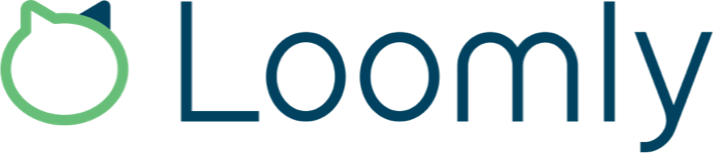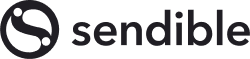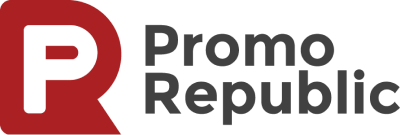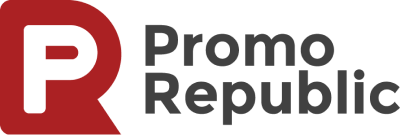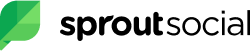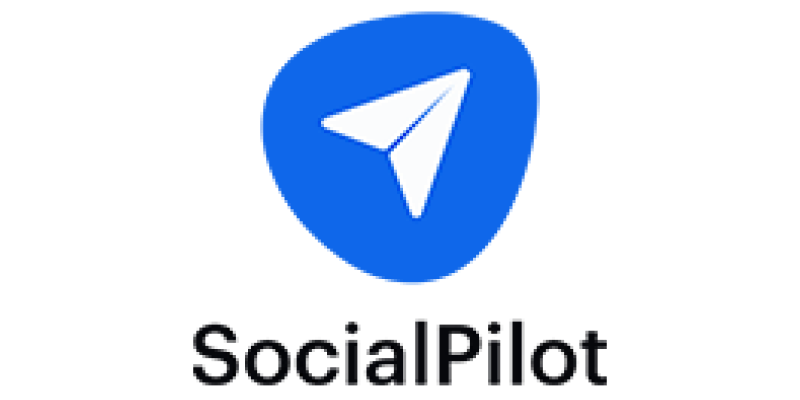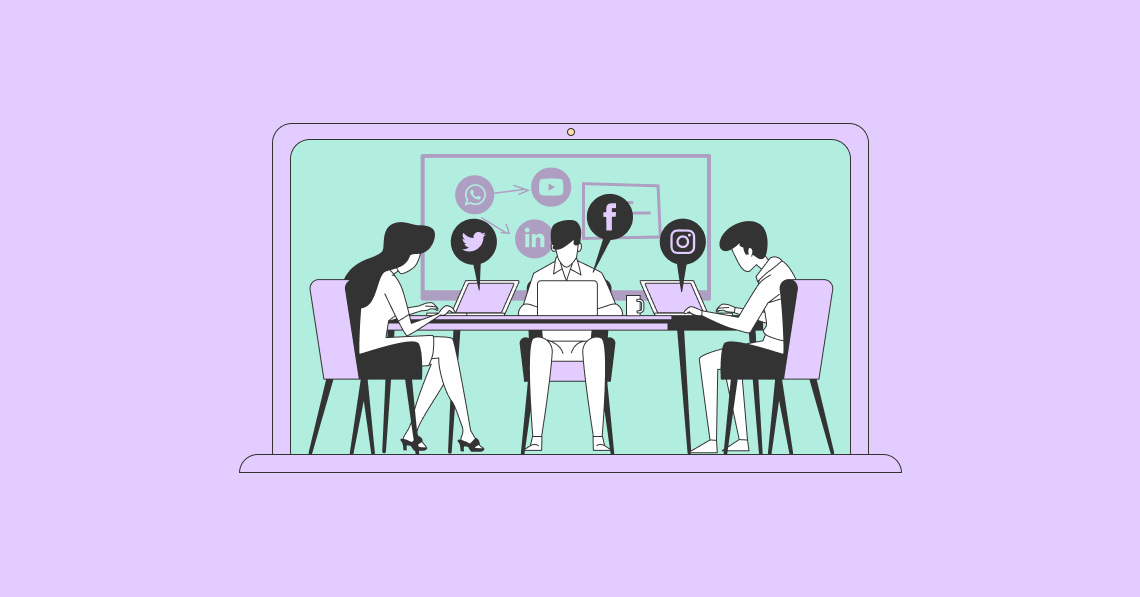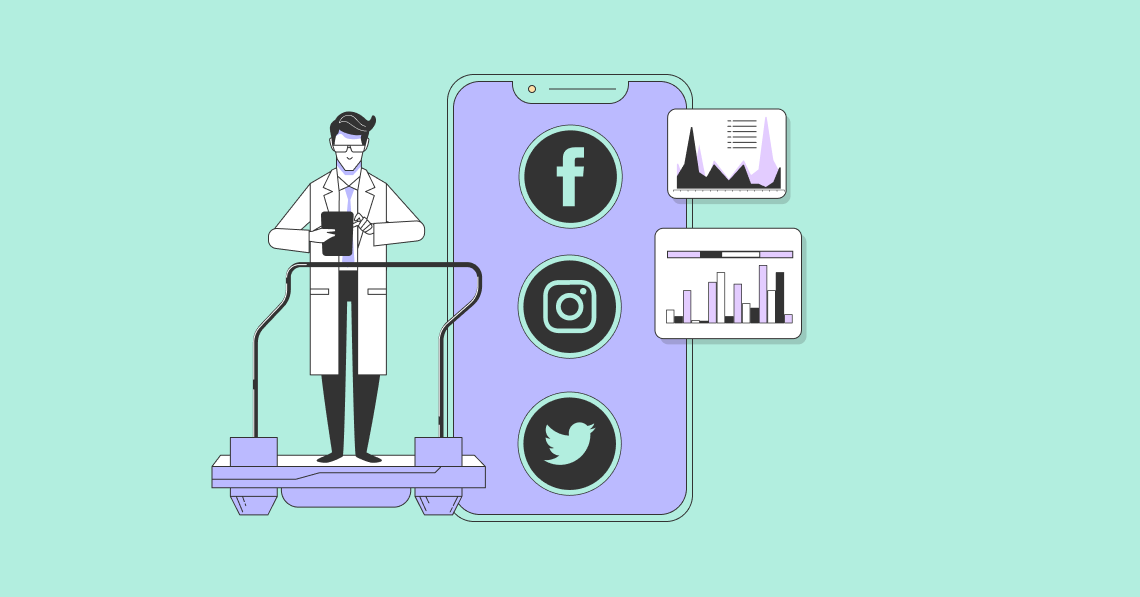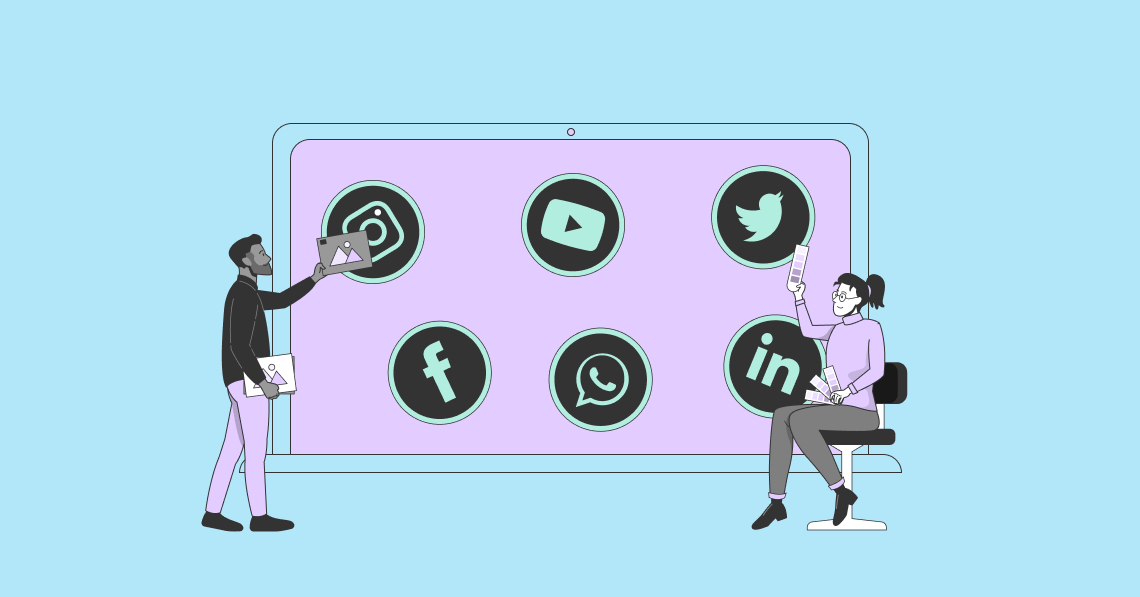Advertising disclosure:
Our partners compensate us. This may influence which products or services we review (also where and how those products appear on the site), this in no way affects our recommendations or the advice we offer. Our reviews are based on years of experience and countless hours of research. Our partners cannot pay us to guarantee favorable reviews of their products or services.
There was a time when Google tried to compete with the major social networks using Google+. However, they eventually realized that Google+ was never going to seriously match its more established counterparts, so they shut down its consumer version in April 2019. While Google My Business is not a replacement for Google+, it does have some similarities. These include posting offers, events, products, and services directly to Google Search and Maps through posts on Google My Business. You can make this process more manageable by using Google My Business scheduling tools and platforms.
Many businesses create a Google business listing, formally a Google profile. Business Profiles appear in Google Maps and in the local results of Google Search. If you want to manage and optimize your Google profile, you need a Google My Business account.
Once you have a Business Profile, anybody can leave reviews, add photos, and ask questions. You can use your Google My Business account to access, customize, manage, and enhance your Business Profile on Google. Amongst the thing you can do with Google My Business is to engage with your customers. You can respond to reviews, answer questions, enable direct messaging, and set up alerts. However, you can also use Google My Business to publish posts to your Business Profile, much as you do to your social platforms. The Google My Business scheduling tools and platforms we cover in this article enable you to schedule these posts in advance, just as you can to Facebook, Twitter, and other social networks. Indeed, many of these tools cater to multiple social platforms, as well as Google My Business.
13 Google My Business Scheduling Tools and Platforms:
1. Loomly
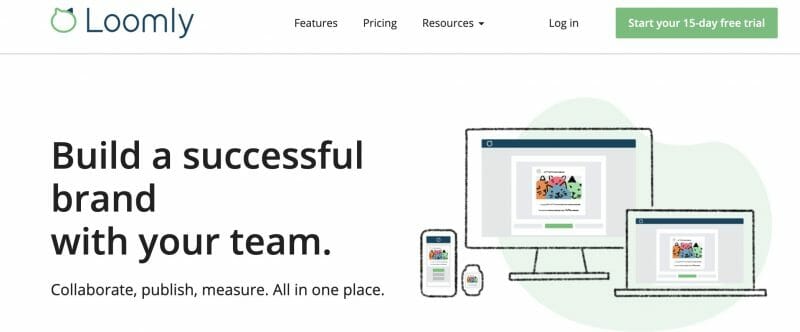
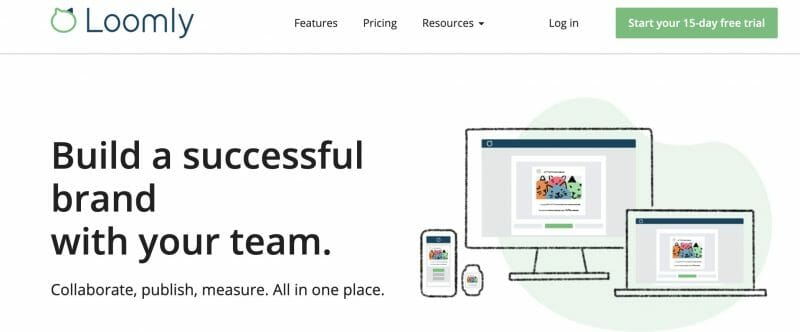
Loomly allows you to create, preview, approve and schedule posts with your team to any verified Location you manage. Within Loomly, you connect your Google My Business account from the Social Accounts tab of your calendar Settings. You then select Google My Business as a channel in the second panel of Post Builder. You can fine-tune your post as a What’s New, Event, or Offer post in the fourth panel of Post Builder. Then you preview, approve, and schedule your post from Post View. Your scheduled post will also be visible in List View and Calendar View.
2. Sendible
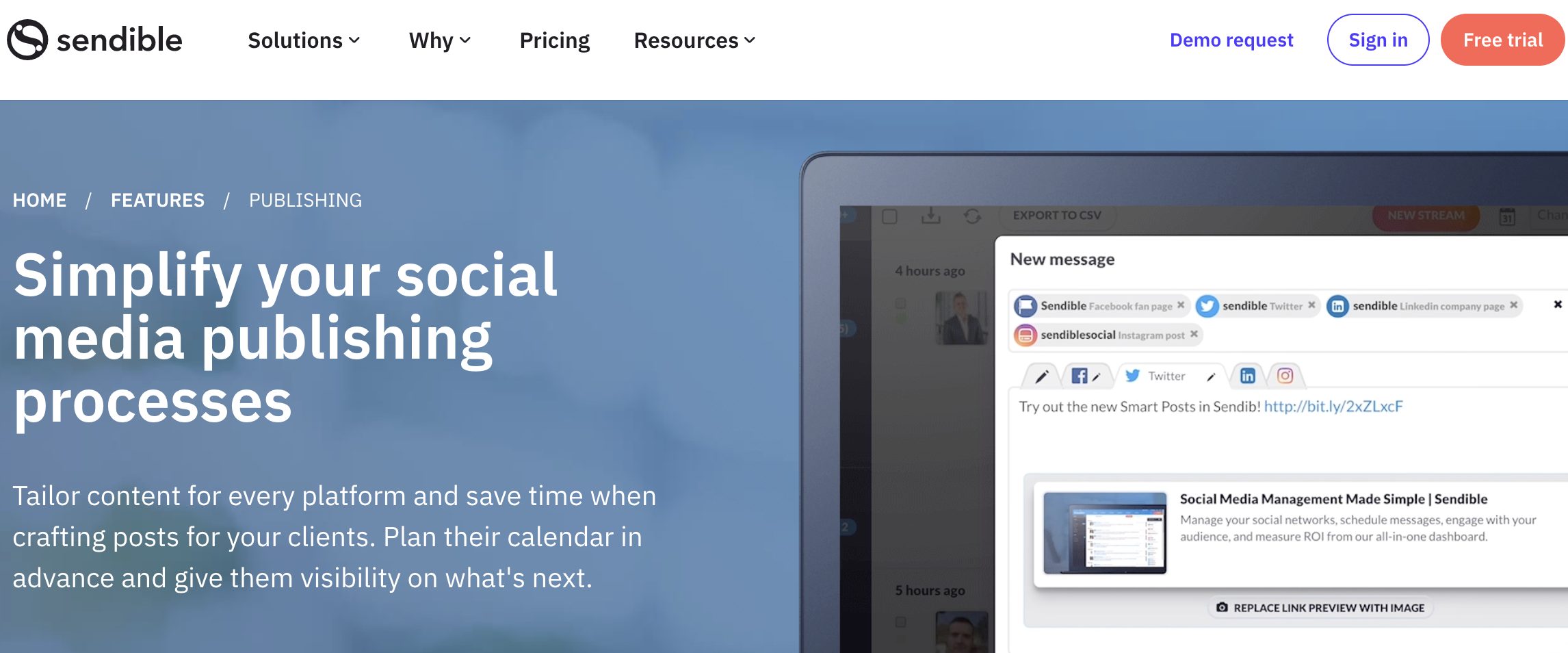
Sendible gave brands the ability to schedule posts to Google My Business pages using their social media tool in 2018. They recognized that one of the most exciting features to come from the Google My Business team is the Posts feature, allowing businesses to publish content directly to Google’s search results. Also, if you run an agency and don’t currently manage your clients’ presence on Google, the Posts feature offers a massive opportunity for you to deliver value.
You can use Sendible to schedule Google My Business Posts at scale. You begin by connecting your Google My Business account to Sendible (do this for each account if you are an agency). As part of this process, you connect for each of your business locations.
You can then schedule your posts to Google My Business in Sendible, just as you would to any other social platform. An option appears below each post, allowing you to choose a CTA you’d like to use. If your post includes a link, you can automatically create a button on your Google My Business post when it gets published, directing visitors to your link.
3. PromoRepublic
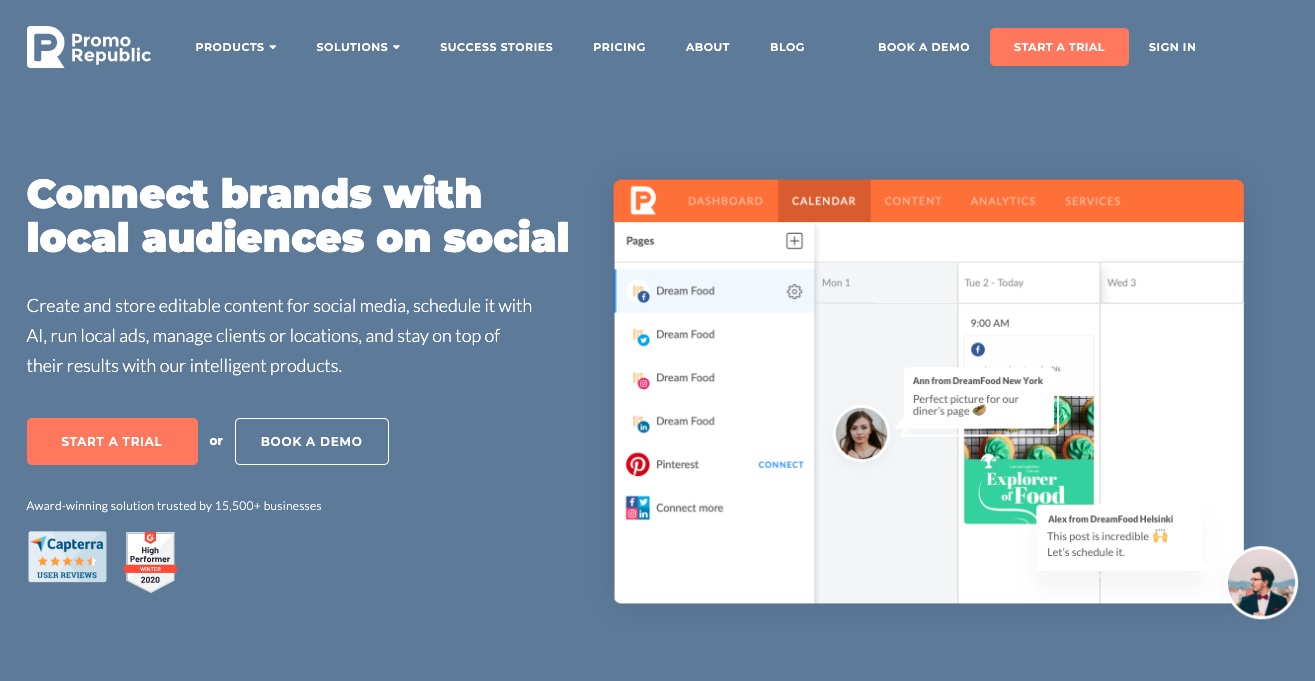
You can now connect your Google My Business account to PromoRepublic. Only verified locations can be connected to PromoRepublic, however. One limitation caused by the Google My Business API is that you can only use PromoRepublic to connect to ten locations when you post.
Any posts you make with PromoRepublic go in the “What’s New?” section of Google My Business. Your posts can contain up to 1500 characters of text and a single attached square image. Unfortunately, you can’t yet add a call-to-action (CTA) button to your posts.
PromoRepublic now also includes an Inbox feature for Google My Business. You can answer Google My Business Questions and Reviews in one place, along with Facebook Comments, Reviews, and Direct Messages. In addition, the Google My Business filter enables you to instantly see reviews and questions of any rating based on user requests.
4. e-clincher
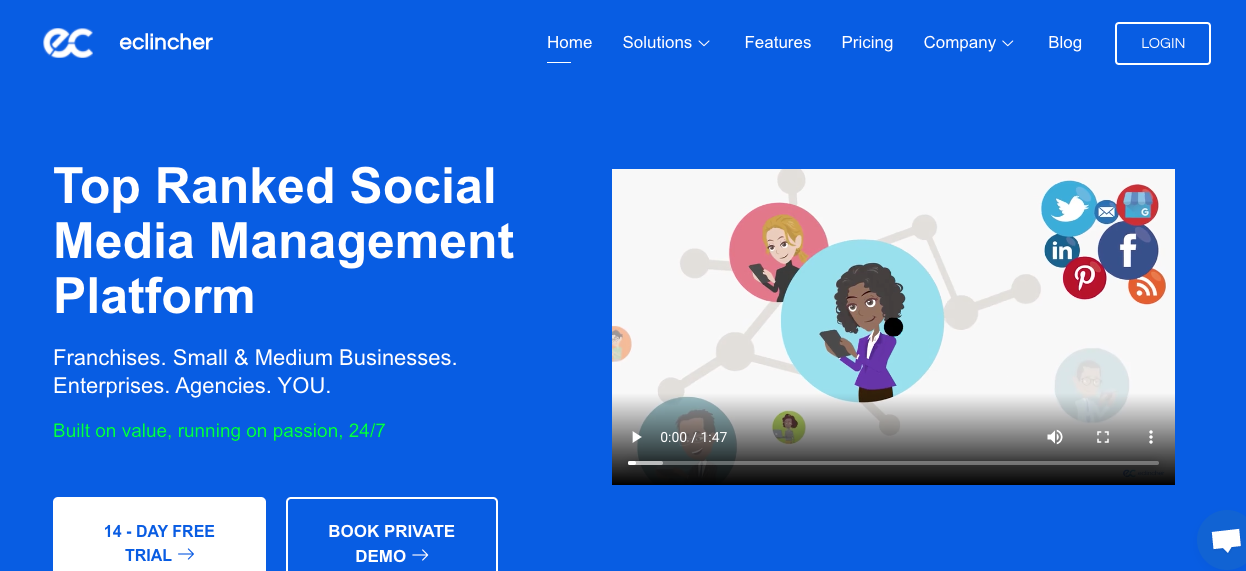
e-clincher recognizes that Google My Business is an all-in-one tool that allows you to create a web presence, reach more customers, increase site traffic, and make more money. However, it can be time-consuming to manage Google My Business on top of Facebook, Twitter, Instagram, and your other social media channels. By using e-clincher, you can manage all your social media accounts in one place. e-clincher supports publishing and scheduling posts to Google My Business and responding to reviews and comments. You can manage multiple Google My Business locations.
5. OneUp
OneUp enables you to schedule and publish social media and Google My Business posts to boost growth and traffic. You add a post, choose whether to post it once or have it automatically recycled at your desired frequency, and then post it now or schedule for the future.
You can create categories to group accounts together, then organize and filter posts by those categories. You can create as many categories as you’d like to keep your posts organized and separated across different clients if you’re an agency.
Calendar View gives you an overview of all upcoming posts, where you can edit them and drag-and-drop to change days.
OneUp allows you to schedule and automate your Google My Business posts. For example, post to one or multiple Google My Business locations simultaneously, add images, links, and Call-To-Action buttons to your Google My Business posts, and even add pictures to the Photos section of Google My Business.
6. ContentCal
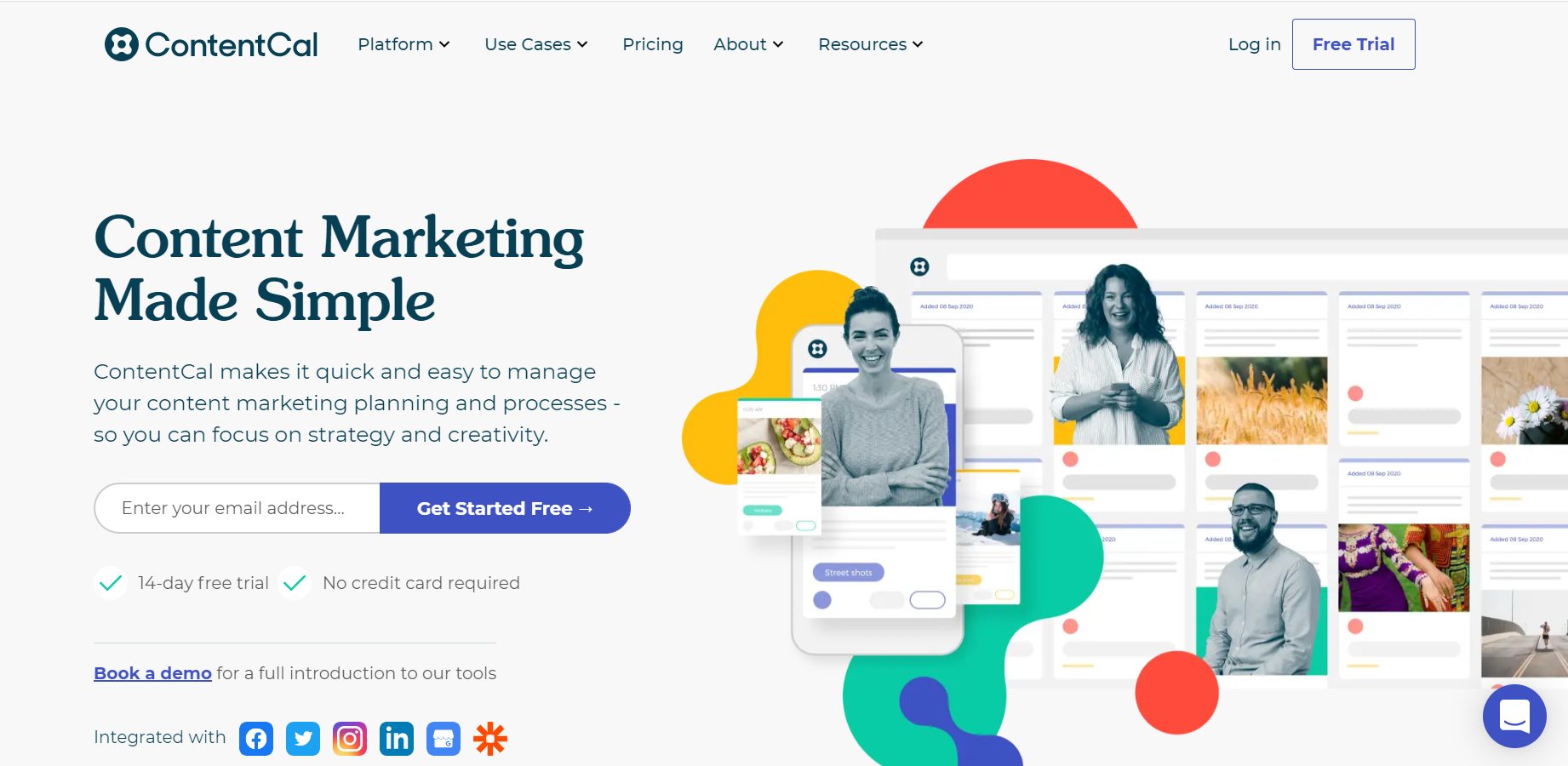
ContentCal automates much of the planning, scheduling, and content posting tasks. At its heart, it is a visual calendar and uses color-coding to organize your content.
ContentCal added integration with Google My Business in 2020. The ability to publish to Google My Business had been a highly requested feature for some time. However, you need to be on the Premium / Custom plans to gain access to the Google My Business integration.
You can use the ContentCal Google My Business integration to publish two types of Google My Business posts: the ‘What’s New’ post type and the ‘Events’ post type. You can also add a button to each post, encouraging your audience to take action on your content.
7. GMB by RecurPost
RecurPost is a social media scheduler with repeating schedules. You can automatically share your updates at the best time, saving you countless hours and increasing your social media engagement every week.
RecurPost’s scheduling tool combined with their Google My Business automation tool enables you to create recurring schedules and automate Google My Business posts that go out on your profile in a loop. With just a handful of updates, you can sort out months of your Google My Business posts.
You can use it to add one of six CTA options to your Google My Business posts: Learn More, Sign Up, Buy, Order Online, Book, and Call Now.
8. Google My Business Post Scheduler – dbaPlatform
dbaPlatform is a powerful marketing automation platform that brands, franchises, and agencies use to coordinate and scale content distribution through their local merchant channels. They have private API access for Google My Business and a proprietary algorithm that complies with the tenets of Local Authority™, an independent measurement of local keyword ranking.
You can use it to optimize your listings seamlessly, effortlessly, and consistently across your locations, whether it’s ten Google My Business listings or ten thousand. Schedule dynamic location-based posts on a global scale. Easily create and schedule all Google My Business post types and publish to thousands of locations with a single click, even franchise locations.
9. Planable
You can schedule your Google My Business posts with Planable’s new integration tool. To do this, you first need to sign up to both Google My Business and Planable. Set up your company and workflow within Planable. Add your account. Click on “Add Pages,” go to Google My Business and log in with your account.
You can schedule your Google My Business posts in Planable, just like you can schedule to your social networks. You decide how your feed looks in Planable, depending on whether you prefer Feed View or Calendar view. You can set special roles and permissions for teammates, clients, and stakeholders to avoid confusion and mistakes. You can then use Planable to schedule all your LinkedIn, Instagram, Facebook, Twitter, and Google My Business content.
10. Sked Social
Although Sked Social primarily markets itself as the only Instagram scheduler you’ll need, you can use the social media platform to post on Instagram, Facebook, Twitter, YouTube, LinkedIn, and Google My Business.
As Google limits who can use Google My Business to only some businesses, you must first check if you can create Google My Business posts in the Google Business Dashboard. You will have to be ‘verified’ before you can post to Google My Business.
Assuming that you qualify to use Google My Business, you can use Sked to make posts there, much as you can to your other social platforms. You can specify locations for your posts, however. When you schedule or edit a post, you must choose a “topic type.” These are Google’s “post types,” and each post type has specific features. Sked currently only supports some Google My Business post types: “What’s New” (“standard”), Events, Offers, and Alerts.
11. Sprout Social
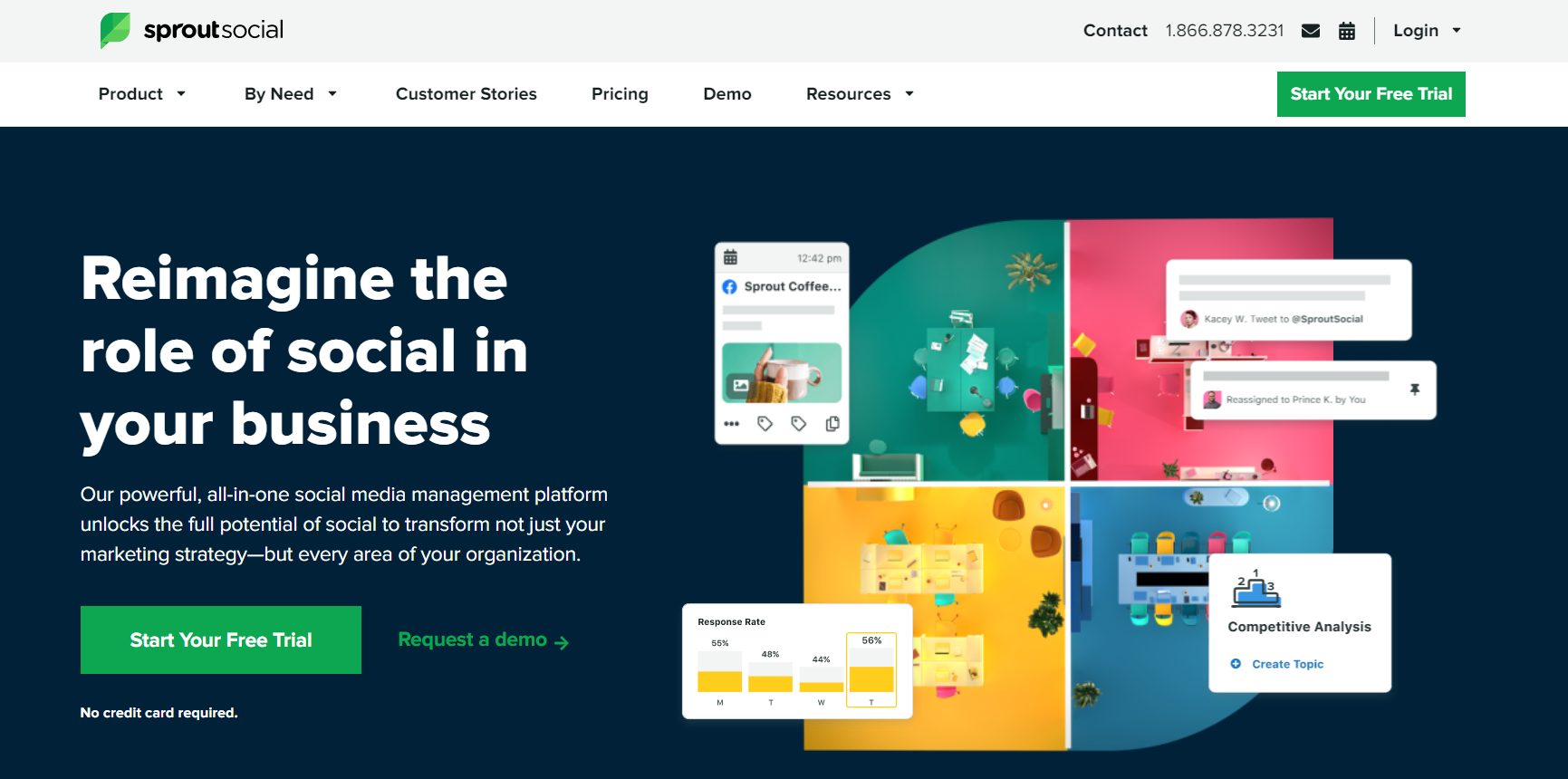
Sprout Social includes Google My Business integration. You can publish posts to your Google My Business profile directly from Sprout Social.
You begin by opening Compose like you would for any other network. Select one or more of your Google My Business locations and enter the text and images that you would like to include in your post. Next, select a Post type from What’s New? or Event. In the latter case, you will need to enter your Event Title and the Start and End of your event. You can also select a Button Type for your post. You can then send the post immediately, schedule it, add it to the Sprout Queue or save it as a draft.
12. SocialPilot
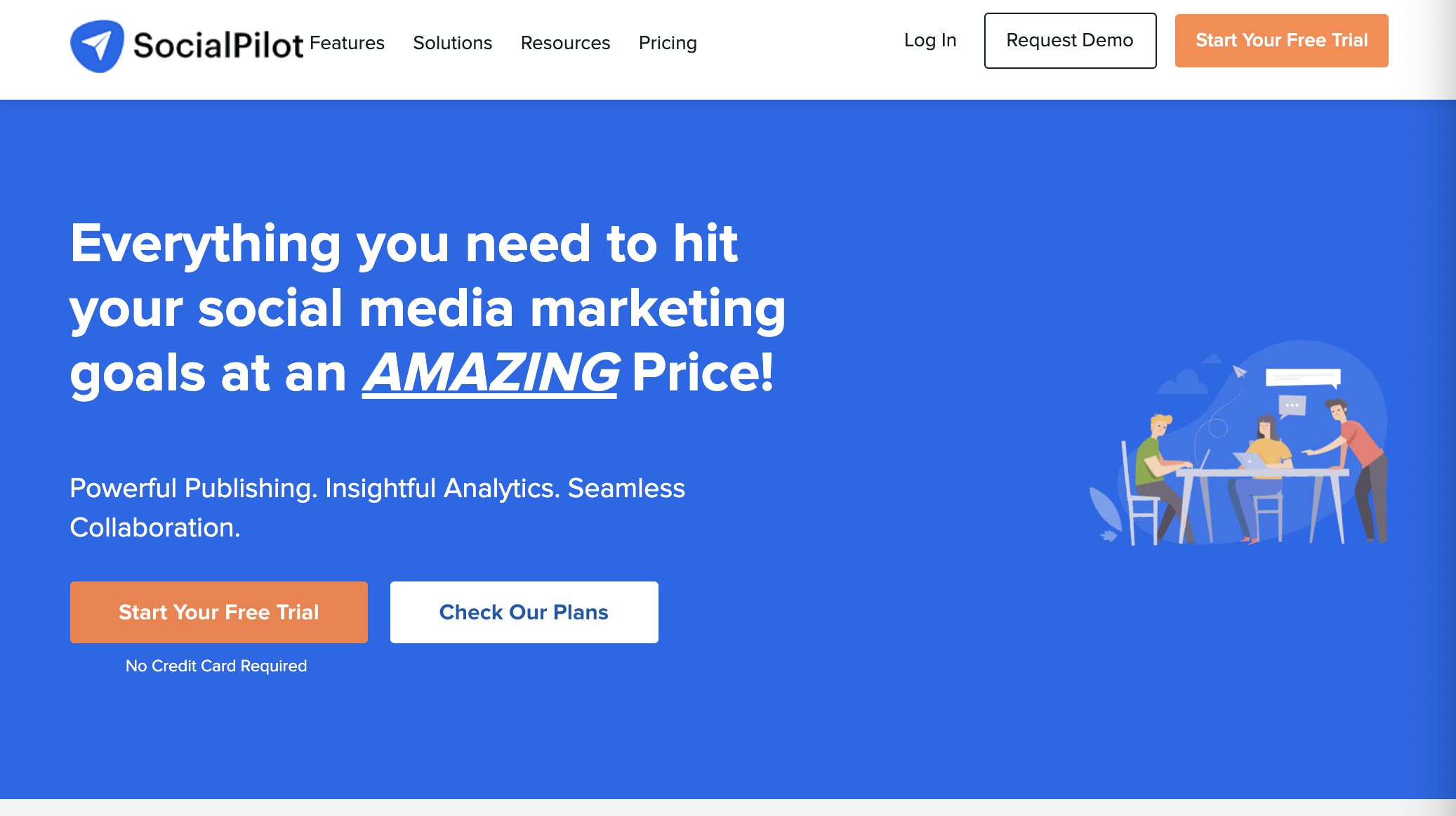
You can use Social Pilot to help you ace your local marketing strategies by automating your Google My Business posts. Post updates and share news to your local Google My Business listings and let every visitor take notice of your business. You can use it to post new offers, deals, new products/services and give all customers a reason to visit your store, even re-targeting your regular or occasional customers.
Add Call-To-Actions to your posts to encourage visitors to check out your site, product page, or social profile. You can add pictures of your store, products, or happy customers to your posts to attract more views on your Google business page. You can even add short videos like ‘how to’ and product demos to your posts to build trust among potential customers.
13. Hootsuite
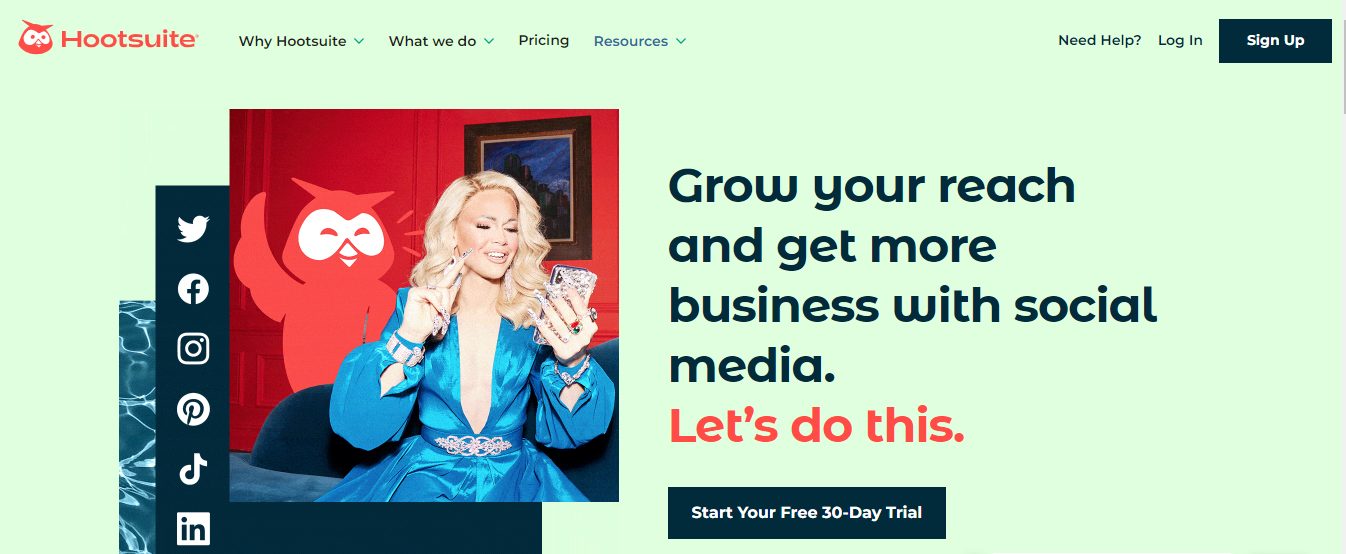
Although Hootsuite doesn’t appear to highlight the fact, you can use the social media scheduling tool to post to Google My Business. Begin by verifying your Google My Business profile. Then go to Hootsuite’s App Directory, where you will find Google My Business. Once you have installed that add-on, authorize Hootsuite to access your Google My Business account for each stream (posts, questions, and reviews).
When you’re ready to make a post, go to the Posts stream and click to add a New Post. Fill in the required fields, e.g., text, image, CTA button, and link, and then click on Post Now.
You can also view your Google My Business questions and reviews in your streams and respond to any as you choose.